Submit a Work Order
- Before you submit a work order in the Motili Platform, you can review Comments from Motili and also communicate important information to Motili. A red dot at the top of the work order or quote indicates that you have a Comment from Motili.

To read the Comment, open the work order and select the Comments tab. Respond by clicking Add and typing a message. You can dismiss the comment by clicking the red dot at the top of the work order, clicking the ellipsis, and choosing Mark as Read. - If you're submitting a work order for an employee:
- Contractor Owners and Admins can submit the work order after all requirements have been fulfilled. After submission, any other technicians who are checked in will be checked out.
-
Contractor Managers and Users can submit the work order after checking in and out and all work order requirements have been fulfilled, even if other technicians are still checked in. After submission, any other technicians who are checked in will be checked out.
- Before you click Submit on a work order, you must identify if there is a Life Health Safety (LHS) risk on-site. The LHS risk can be related to the property or the equipment and is captured with associated reasons, explanations, and supporting photos. After you click Submit on a work order that has an LHS risk, complete the questions that appear.
If you added an LHS risk, a red badge appears on the work order itself and on the Work Order page so that you can monitor and manage that work.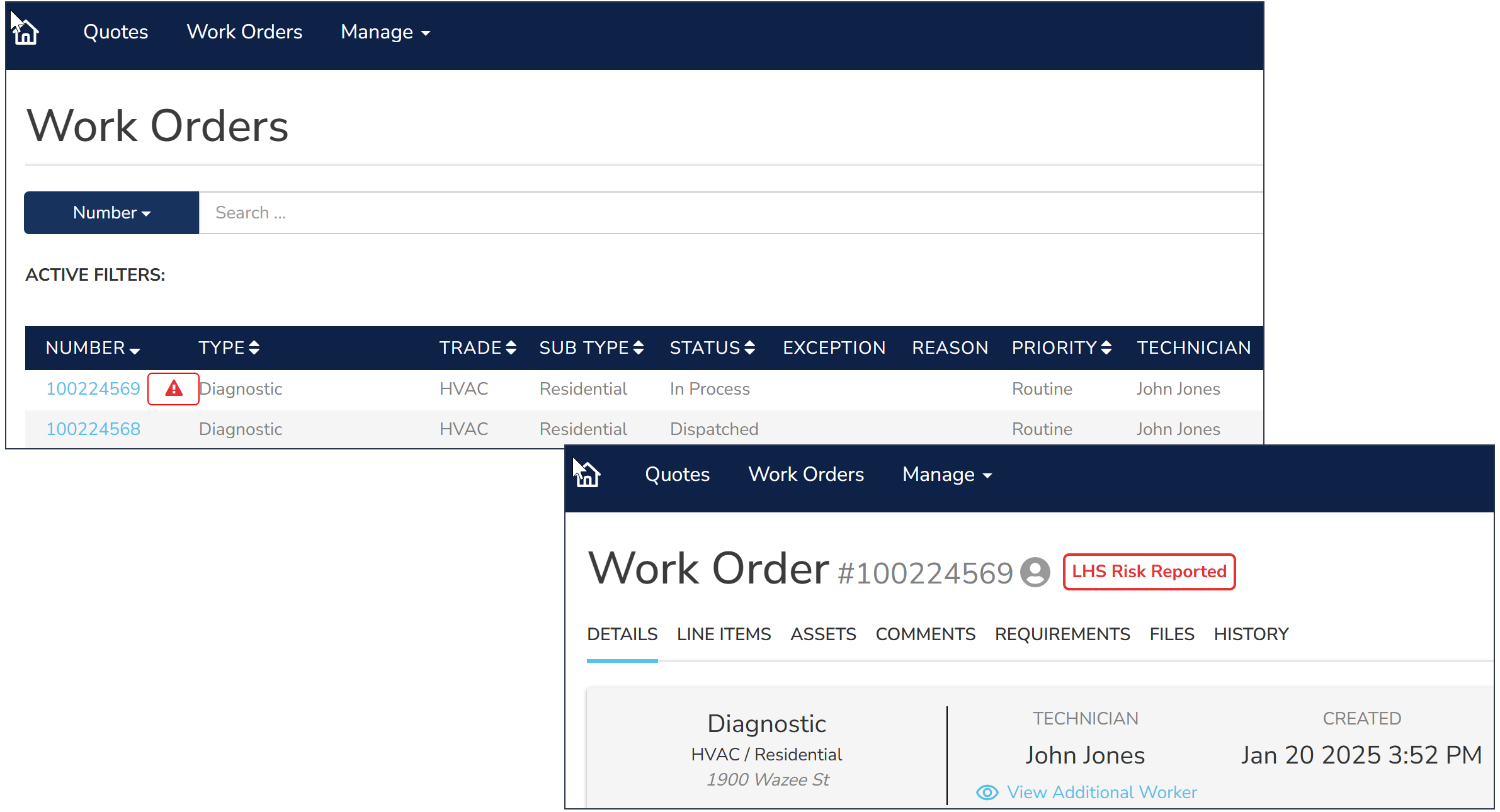
- After you submit a work order, it goes into an In Review status. Motili reviews it and changes the status to Completed, and it is ready to be paid.
- If you added additional parts or equipment that are over the clip level, a quote is automatically generated and Motili will review it. Locate the quote in the Quotes menu.
- You'll be notified when the equipment and parts order arrives. See Locate Your Equipment Order.
